At the May 2011 Idir Athruithe conference at Notre Dame on teaching and learning Irish in the United States, I became quite taken with the discussion of subtitling Irish language material in Irish. I don’t know why it had never occurred to me before, but it certainly should have. Seemingly everybody struggles with resolving natural speech into words and sentences, and subtitles help.
I’ve found a little bit of Irish subtitling out there, but so far little available to anyone in the US. (Anybody have examples available on the Internet?) How hard can it be? I took a couple of swings at it, and have posted the results below. To play the videos with subtitles you need to:
- Save both the video and one of its subtitle files (try the SSA first) to the same place on your computer.
- Play the video with a video player that supports subtitling. On Windows, try SMPlayer. In addition to being nearly painless to set up, is has the great feature of being able to slow down videos for easier comprehension. I don’t yet have information on other operating systems and players, so for them you’re on your own.
Subtitles for VIFAX
 To try my hand at subtitling, I needed a ready source of video and accompanying text. For years NUI Maynooth has been publishing TV newscast excerpts, along with classroom activities and transcriptions. Their great work has helped us out in class, and was exactly what I needed to get started subtitling. Go raibh míle maith agaibh go léir!
To try my hand at subtitling, I needed a ready source of video and accompanying text. For years NUI Maynooth has been publishing TV newscast excerpts, along with classroom activities and transcriptions. Their great work has helped us out in class, and was exactly what I needed to get started subtitling. Go raibh míle maith agaibh go léir!
Click on one of the “video & transcript” links, which will take you to the VIFAX site at NUI Maynooth. Find the video there for the date and level you want and save it to your computer. Then save the corresponding subtitle file to the same place on your computer you saved the video. Play the video with your player that can do subtitles, such as SMPlayer.
Subtitles on YouTube
There is some content in Irish on YouTube, but when there is subtitling it’s usually English. Searching on “fotheidil” will turn up a few.
Subtitles can be added to videos on YouTube, but unfortunately you can only subtitle videos that you yourself have uploaded. If you want to give it a try, they have instructions.
However, some media players can open and play YouTube videos directly, and with one like SMPlayer you can also show subtitles on them by loading your own subtitle file into the player.
Masking Out Subtitles
I’ve also wanted to get rid of English subtitles burned into videos. I would probably watch more TG4 if there were a way to opt out of subtitles in the TG4 Player.
Without specialized software to remove subtitles you have basically two options: crop the bottom off the video, or obscure the subtitles somehow. Cropping is not too difficult, but requires the right software at least a little bit of time. On the other hand, if you are able to add subtitles to a video, it is dead easy to obscure them.
 I threw together this subtitle file that draws ‘-‘ characters on the screen where the subtitles usually are. Since videos vary in width, you may need to edit the file and add or remove ‘-‘ characters until you get the coverage you want.
I threw together this subtitle file that draws ‘-‘ characters on the screen where the subtitles usually are. Since videos vary in width, you may need to edit the file and add or remove ‘-‘ characters until you get the coverage you want.
Downloading this file and naming it the same as your video, except with an extension of “.ssa” extension instead of the video’s extension, should work in all players in which SSA subtitles work. E.g.: to blot out subtitles for the video RayIsJoe.wmv, download the subtitle file above, save it to the same folder as RayIsJoe.wmv and rename the subtitle file to RayIsJoe.ssa
If you’re using SMPlayer, you can at any time a video is playing go to the “Subtitles” menu at the top of the screen, click “Load…”, find that SSA file and load it, agus sin e–no subtitles. Having done that, you can switch them back on by clicking the “Subtitle” button and selecting “None”.
Using SMPlayer to Display Subtitles on Windows
Windows Media Player is part of Windows and is able to display some kinds of subtitles. However, getting it to work can require both multiple software downloads and a very fussy setup process—too great a hassle just to check out subtitles as Gaeilge. A setup easier to describe involves installing and using the alternative player SMPlayer:
- Download and run the SMPlayer installer. There are several variants to choose from. Download the most complete one. Its description currently says “This package contains everything needed to run smplayer…”
- In the “Choose Components” section of the installer, make sure that the “Binary Codecs” checkbox is checked:
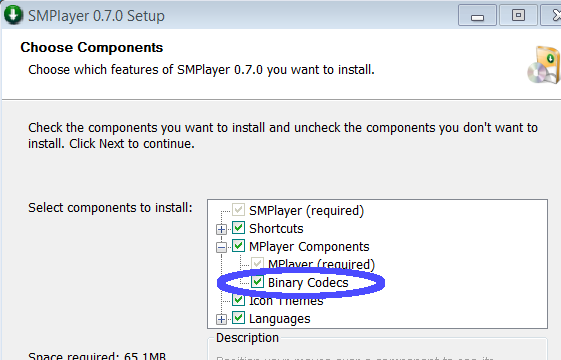
- When the installation is finished, start SMPlayer. You may have to look for it in your Start Menu. From the “Options” menu select “Preferences”. On the left-hand side of the Preferences window, click “Subtitles”, which displays various options for handling subtitles. Change the “Default subtitle encoding” option to “UTF-8 (UTF-8)”:
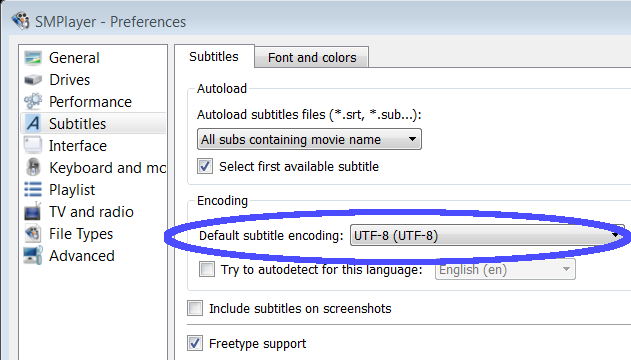
(Without this change, SMPlayer will not display subtitles you download from this site correctly.) Click the “Apply” button and your setup is done.
Using MPUI to Display Subtitles on Windows
Like SMPlayer, MPUI can display subtitles, but it has fewer features (can’t slow down videos, e.g.) and seems to be old and comparatively unloved. Its one advantage over SMPlayer is that it renders SSA subtitles more legibly.
Installing and using the alternative player MPUI:
- Download and run the MPUI installer. (The download page refers to it as “MPlayer for Windows”.)
- During installation, opt for the “Custom” setup:
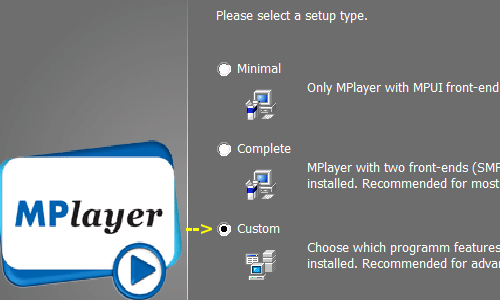
uncheck “Set File Associations”:
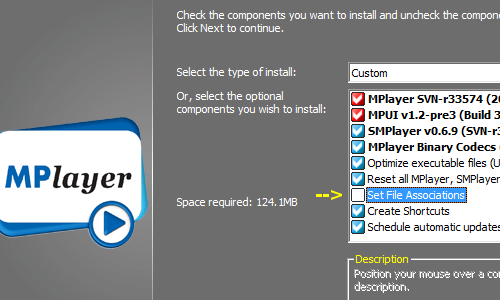
uncheck “Enable volume normalizations”
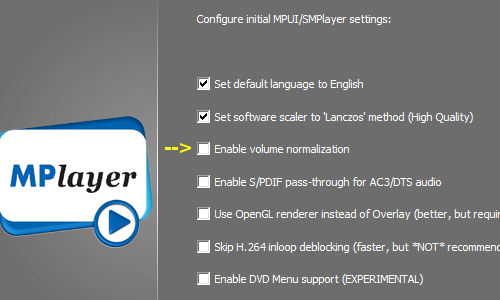
- After installation, run MPUI. You may have to look for it in your Start Menu. It can be found under “MPlayer for Windows”. Click on the “Tools” menu at the top of MPUI’s window and select “Options…”. At the bottom of the options screen find the “Additional MPlayer Parameters” area, and a the end of it type a space and “-utf8 -ass”.
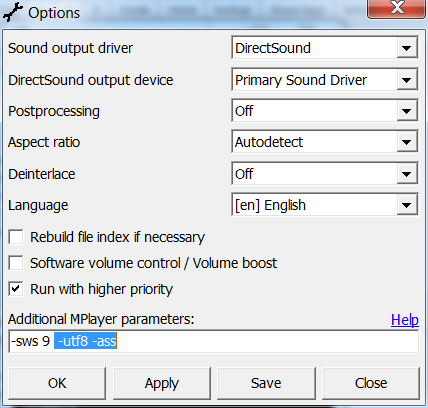
Click the “Save” button and the “Apply” button and your setup is done. - When you have saved a video and its subtitle file to your computer, run MPUI. Click on the “File” menu and select “Play file…”. Select the video you saved to your computer, and you should be in business.
Displaying Subtitles With Other Players or on Other Operating Systems
Those who are technically inclined may find the Wikipedia breakdown of subtitling ability to be a useful starting point.
Pingback: Sìr mi, Alba! - Hire me, Scotland!: Fo-thiotalan - Subtitles